How to: Renew Apple MDM Certificate for Microsoft Intune
Microsoft Intune requires an Apple issued certificate to manage Apple devices. Apple only issues this cert for 365 days and it is critically important to remember to renew it before expiration. If this cert is allowed to expire ALL APPLE DEVICE ENROLLMENTS WILL BE LOST. This obviously would be very bad so we want to renew this early to make sure this doesn’t ever happen.
Apple does do us a favor and notify us at 30 days and 10 days of the pending expiration of this cert. Additionally I would recommend setting up some failsafe reminder either via a calendar entry or through additional monitoring. As of today there doesn’t seem to be any automatic monitoring so I would recommend implementing something like this.
Renewing the Cert (time to complete 5-10min)
Open up Intune for your Tenant (endpoint.microsoft.com) and click "devices" in the left hand pane.
Click Enroll Devices
Select Apple Enrollment
Click on Apple MDM Push Certificate
Follow the steps Noted Below in order. The downloaded .csr file will be used to generate a cert renewal in the Apple.com Certificate Portal in the next step.
Find the Intune certificate and Click Renew. Not pictured is the window to upload the cert from your PC
If the CSR was processed correctly you can now download the new cert which is in .PEM format.
Enter the Apple ID used in the previous step on line 4 and upload the cert (.pem) you just downloaded into line 5. Once you’re sure all is correct click the Upload button.
If all was correct you should now see the Days until Expiration to be “365.” Be sure to mark your calendar as this will be renewed next year before expiration to avoid losing all Apple device enrollments.
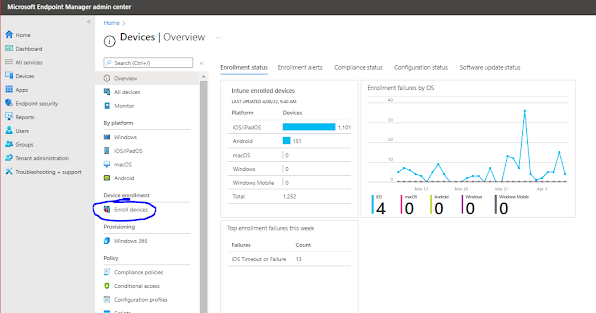








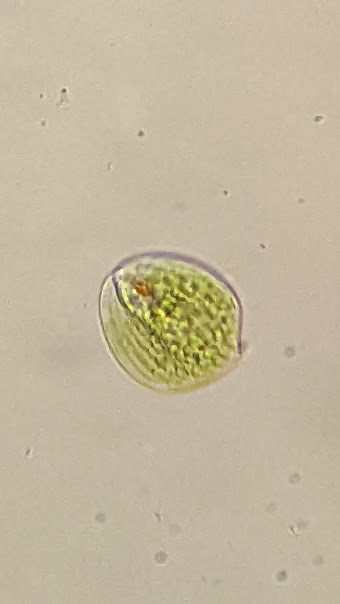
Comments
Post a Comment